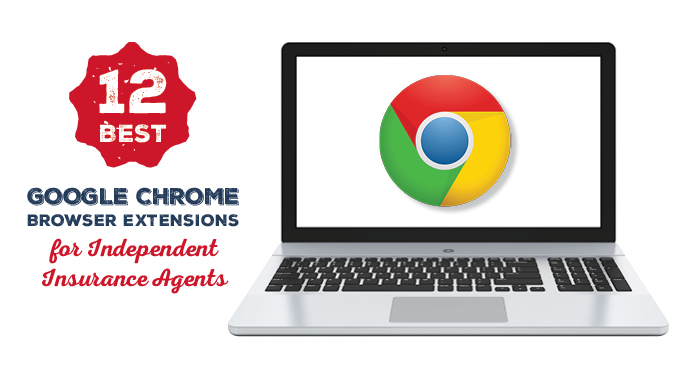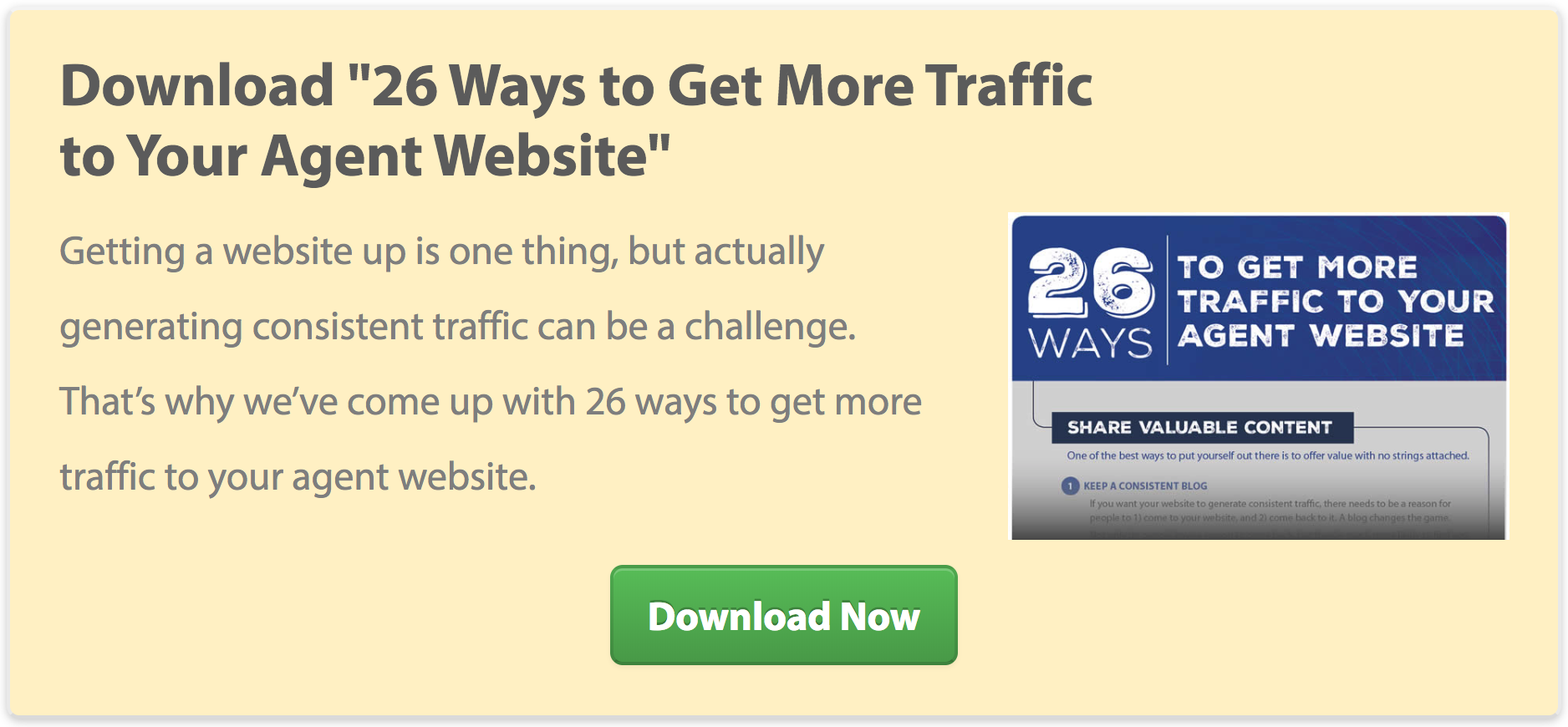Google Chrome extensions can make your life as an insurance agent not only more productive, but easier!
And if you’re still using Internet Explorer… well, it’s time to upgrade. You can download Google Chrome here.
Watch this snappy tutorial to learn how to download Google Chrome extensions if you don’t know already, and let’s get right into it!
1. Momentum
Momentum turns your regular “New Tab” screen into a productivity powerhouse that’s nice to look at.
The new tab page includes the following features:
- To-do list
- Today’s weather
- Today’s main project or goal
- An inspirational background photo that changes every day
- An inspirational quote that changes every day
- A personal welcome
Even if you don’t use all the fancy features that Momentum has, opening up a new tab and seeing a personal greeting like “Good morning, Dan!” is pretty nice.

2. Full Page Screen Capture
If you’ve ever needed to capture an entire web page, but you were stuck between taking multiple screenshots or zooming out so much that the page wasn’t even readable, this extension is your new best friend.
With Full Page Screen Capture, you simply click on the extension and the page is captured. Then, you can download the image and save it to your computer.

3. Pocket
As an insurance agent, you’re likely keeping up with news headlines along with educational content and videos.
Sometimes, you see something you want to read, but you don’t have the time. Or you’ve read it, but you want to save it to reference again later.
The Pocket extension for Google Chrome allows you to save any web page with one click. You can sync this up with your phone, tablet, and computer so that you can open it back up at any time, even without an internet connection.
You can also add tags to saved pages so that you can sort them later, and Pocket gives you additional page recommendations based on the page you saved.

4. Todoist
I personally do my to-do list the old school way – as a list written to-dos on lined paper. But some people like everything to be digital, and all in one place.
If that’s you, you’ll love the Todoist extension, which keeps track of your to-dos right in your Google Chrome browser.
You can view, add, organize, completel, and even delegate tasks right from Chrome.
You can also save websites as tasks, so if you need to read an article later on in the day or you need to go back to a Google Doc, you can save that directly to your to-dos.
Once you add Todoist to Chrome, you can log in with Google or Facebook.
Then, you can start adding your to-dos!

5. Prioritab
Prioritab is an alternative to Todoist. You might try both to see which one you prefer.
With Prioritab, you can sort your to-do list by day, week, and month. You can also see what percentage of the day, week, and month are complete. This can help you determine if you’re on track to complete your to-dos.
It has less features than Todoist, but if you don’t need those features, the simplicity of this extension might be more appealing to you.
This extension is also a “New Tab” extension, while Todoist is not. If you end up liking Momentum, you can’t use Prioritab simultaneously.

6. Taco
Yet another to-do extension!
This one is good if you already have running to-do lists on other softwares.
For example, if you use Asana, Slack, Trello, Basecamp, Evernote, Gmail, etc, they all integrate into Taco so that you can view your to-dos in one space.
This extension is also a “New Tab” extension, meaning you can’t use it in conjunction with other “New Tab” extensions.

7. Black Menu for Google
If you use the G-Suite (Google Docs, Gmail, Google Calendar, etc.), you need this extension.
The sidebar menu gives you quick access to any Google App with a single click. You can also customize which apps you see in the menu in case there are ones you don’t really use.

8. Pushbullet
If you have an Android and find yourself in a constant back-and-forth between computer and cell phone, you need Pushbullet.
It will save you time and distraction by pushing all of your texts straight to your desktop.
The other perks of Pushbullet is that you can also easily share links and files between your devices.
Fortunately, if you’re an Apple user, you know that Mac and iPhone already integrate with iMessages and Airdrop, so you don’t need this extension. But for Android users, this evens the playing field and makes your life a lot less hectic.

9. Google Calendar
If you use Google Calendar for your scheduling, you need the Google Calendar extension.
It just makes it so much easier to quickly see upcoming events with the click of a button.

10. Vidyard GoVideo
If you ever need to record your screen (or yourself) in a quick, painless way, Vidyard Govideo is the way to go.
Perhaps you need to walk a client through a short tutorial, or maybe you want to shoot a quick video for your website or social media account.
Whatever the case might be, this extension makes the process so easy.
In fact, this is what we used to show you how to find Chrome extensions at the beginning of this post.

11. RescueTime
If you have “office” days where you spend more time on the computer than in appointments, you might consider RescueTime.
This extension helps you keep track of the time you spend in Chrome. At the end of the day, you have a clear picture of what you were doing all day.

RescueTime also categorizes the sites you visit, and it scores them on a scale from Very Productive to Very Distracting. You might not realize how much time you spend on mindless websites, and this extensions can help you stay honest.
12. Tab Wrangler
Are you guilty of having 25 tabs open at a time? Tab Wrangler takes care of that by closing tabs after they’ve been inactive for a designated period of time.
You can choose to lock a tab if you don’t want it to be closed, but you can always access your closed tabs by clicking on the Tab Wrangler icon.